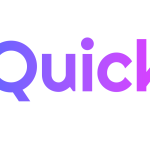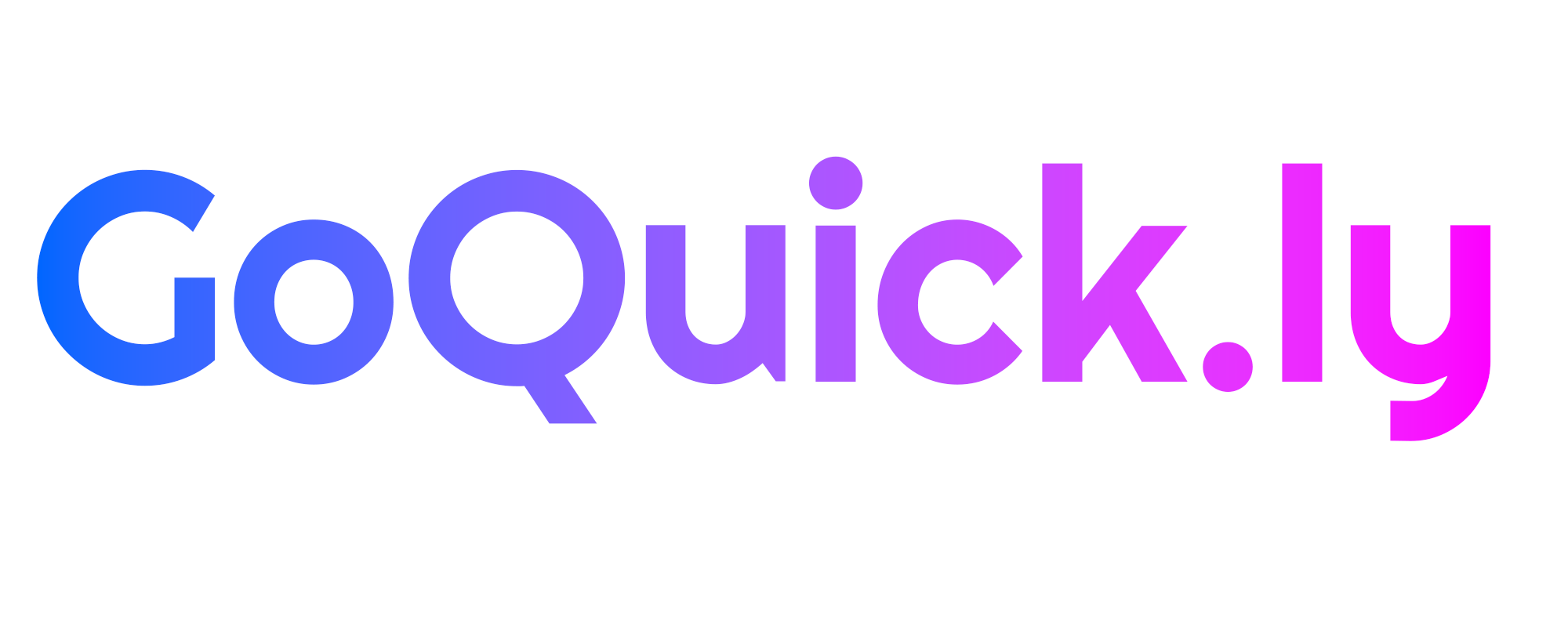Looking to download the official Windows 11 ISO file? You’ve come to the right place! In this guide, we will walk you through the steps to get the Windows 11 ISO file safely from Microsoft’s official website. Whether you’re upgrading or need the ISO for a fresh installation, this guide has you covered. Let’s get started!
Why Download the Windows 11 ISO File?
The Windows 11 ISO file is a convenient option if you want to:
- Perform a clean install on a new PC.
- Upgrade from a previous version of Windows.
- Create a bootable USB for troubleshooting or recovery purposes.
Step-by-Step Guide to Downloading the Windows 11 ISO File
Here’s how to download the Windows 11 ISO file directly from Microsoft’s website:
Step 1: Visit the Official Microsoft Website
- Open your web browser and go to the Microsoft Windows 11 Download Page.
- Scroll down until you see the Download Windows 11 Disk Image (ISO) section.
Step 2: Select the Edition
- Under the “Download Windows 11 Disk Image (ISO)” section, click on the Select Edition dropdown menu.
- Choose the version of Windows 11 you want to download. If unsure, select Windows 11 (multi-edition ISO), which includes Home and Pro versions.
- Click Confirm.
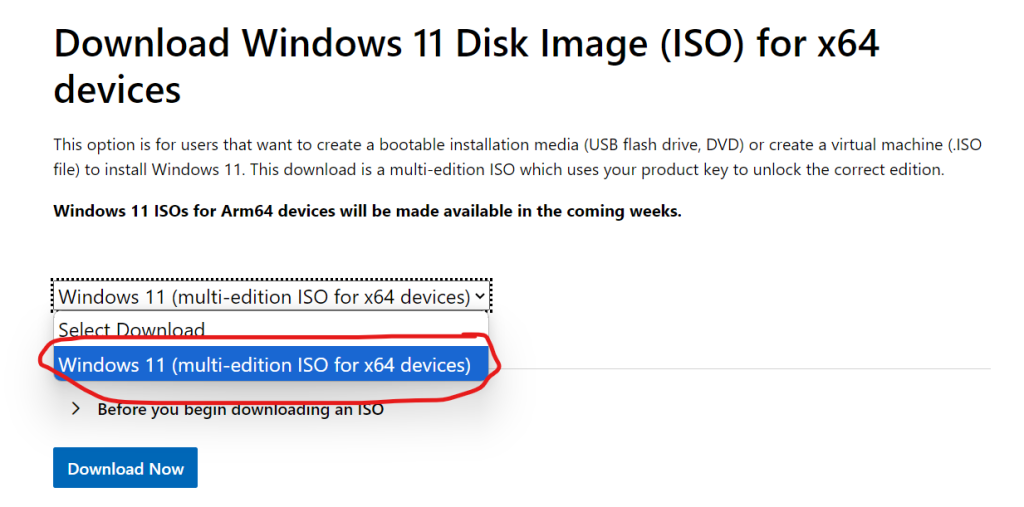
Step 3: Choose the Language
- After selecting the edition, you’ll need to choose your language. Select your preferred language from the dropdown and click Confirm.
- Make sure you choose the correct language for your region to avoid compatibility issues.
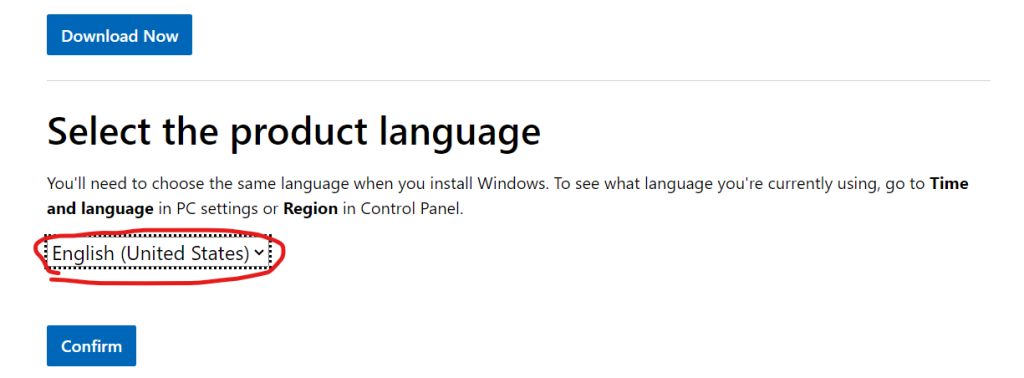
Step 4: Download the ISO File
- Once the language is confirmed, you’ll see two download links: one for the 64-bit version (the only option for Windows 11).
- Click on the 64-bit Download button to start downloading the ISO file. The file size is around 5.1 GB, so ensure you have enough space and a stable internet connection.
Step 5: Create Bootable Media (Optional)
After downloading the ISO file, you can either:
- Mount the ISO file to install directly from your PC.
- Create a bootable USB drive using tools like Rufus or Microsoft’s own Media Creation Tool.
System Requirements for Windows 11
Before installing Windows 11, make sure your PC meets the following requirements:
- Processor: 1 GHz or faster with 2 or more cores.
- RAM: 4 GB or more.
- Storage: 64 GB or larger.
- System Firmware: UEFI, Secure Boot capable.
- TPM: Trusted Platform Module (TPM) version 2.0.
- Graphics Card: DirectX 12 compatible.
- Display: 9-inch or larger with HD resolution (720p).
You can check if your system is compatible using Microsoft’s PC Health Check tool, available for download on the same page.
FAQs About Downloading Windows 11 ISO
1. Is the Windows 11 ISO file free? Yes, the ISO file is free to download, but you’ll need a valid Windows 10 or Windows 11 license to activate it after installation.
2. Can I upgrade from Windows 10 to Windows 11 using the ISO? Yes, you can use the ISO to upgrade your existing Windows 10 installation to Windows 11.
3. What if my PC doesn’t meet the Windows 11 requirements? If your PC doesn’t meet the requirements, you won’t be able to install Windows 11 without bypassing the system checks, which is not recommended as it may lead to performance and security issues.
For more tips and guides on troubleshooting Windows issues, be sure to check out our other articles on Tech How Guide.