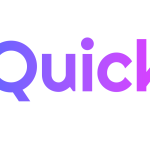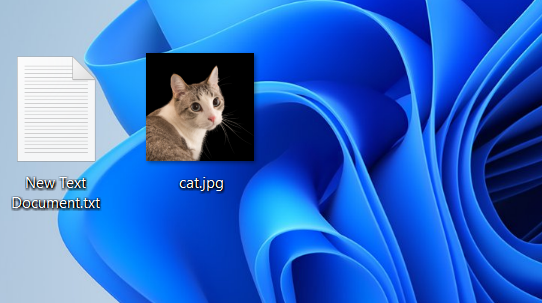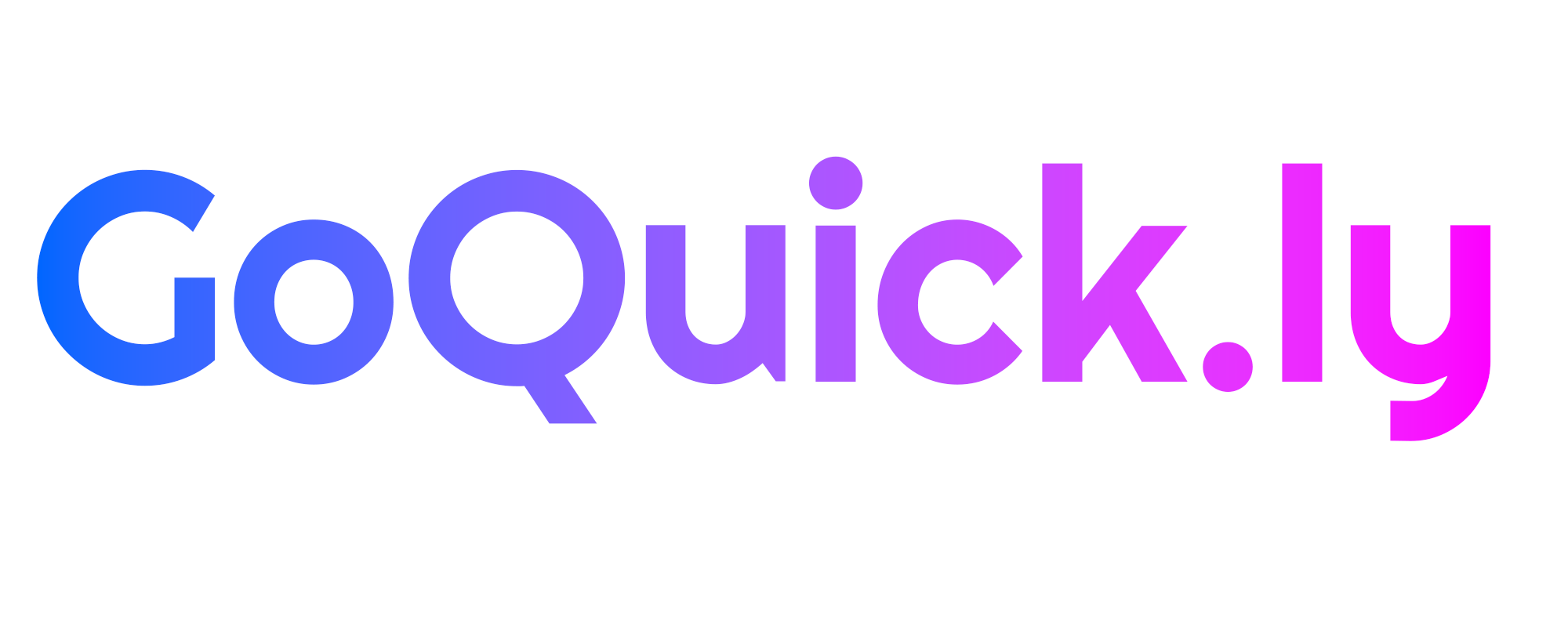By default, Windows hides file extensions to provide a cleaner look. However, viewing file extensions can be very useful, especially when you need to know the exact file type (like .jpg, .exe, .docx, etc.) for security or organizational purposes. In this guide, we’ll show you how to make file extensions visible in Windows.
What is a File Extension?
A file extension is the set of characters at the end of a file name that identifies the file type. For example, in the file “document.docx,” .docx is the extension, which tells Windows that the file is a Microsoft Word document. Common file extensions include:
- .exe for executable programs
- .txt for text files
- .pdf for PDF documents
- .jpg or .png for image files
Knowing the extension helps you quickly understand the nature of the file, which can be particularly important when trying to avoid malware or when managing multiple file types in a project.
Why Make File Extensions Visible?
- Security: Identifying potentially harmful files, like disguised
.exefiles that pretend to be.jpg. - File Management: Easily distinguish between files with similar names but different formats (e.g., “file.docx” vs. “file.pdf”).
- File Conversion: Knowing the extension can help when converting files from one format to another.
Step-by-Step Guide to Show File Extensions in Windows
Method: Using File Explorer
- Open Windows Settings
Press Windows + I to open the Settings menu. - Go to Privacy & Security
In the Settings window, click Privacy & security from the left-hand side menu.
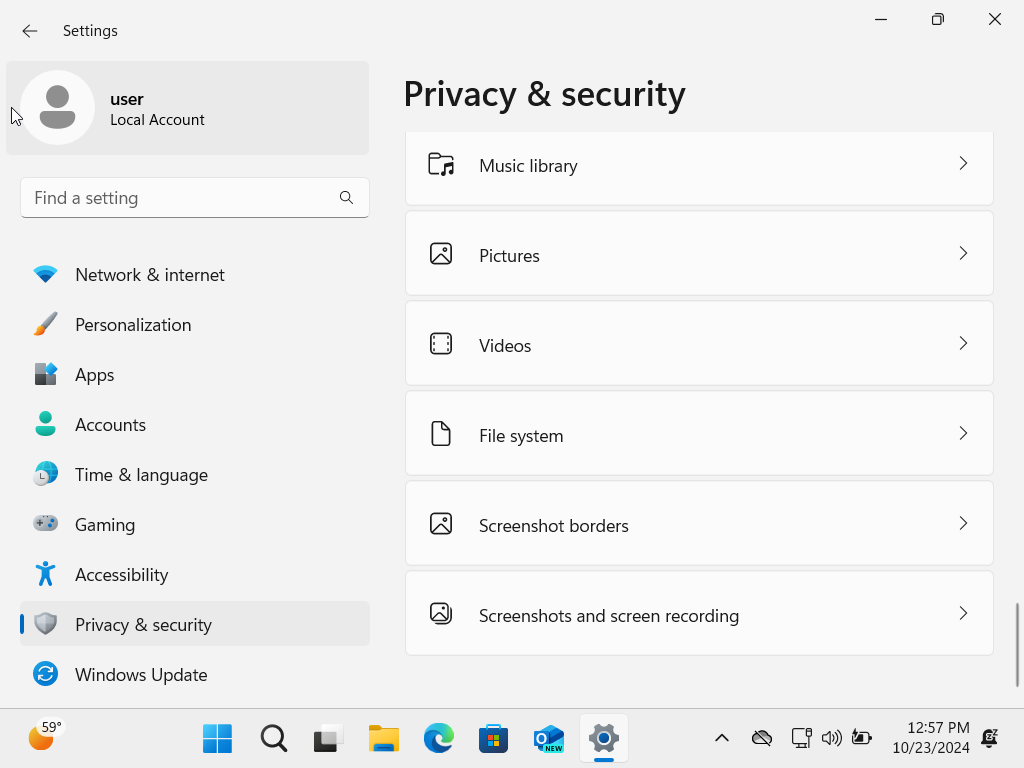
Open File Explorer Options
Scroll down to the Find settings search bar and type “File Explorer Options.” Select it from the search results.
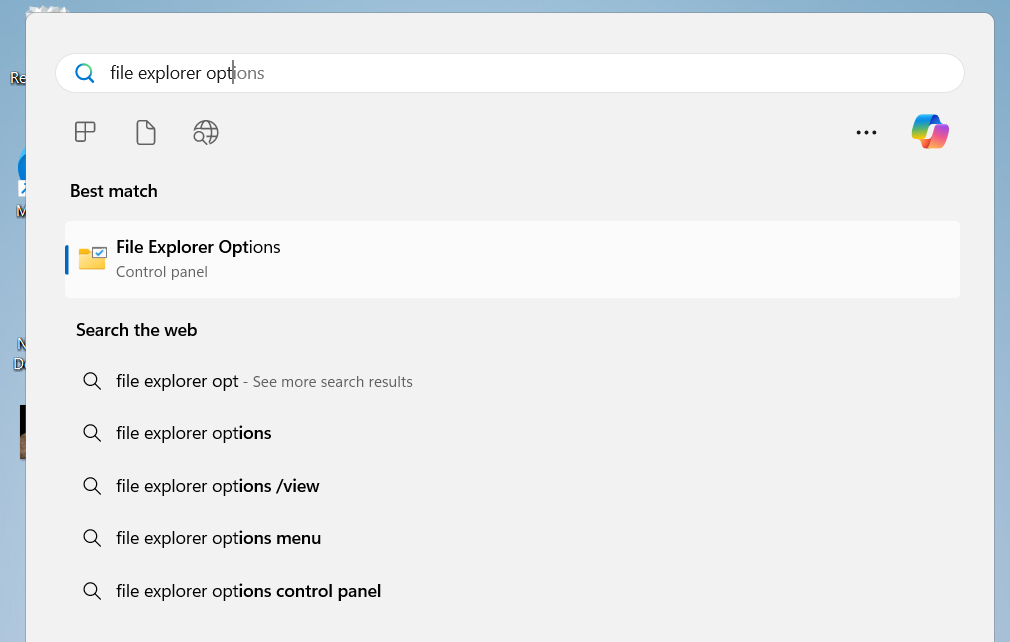
Show File Extensions
In the File Explorer Options window, click the View tab, uncheck the box labeled Hide extensions for known file types, and click Apply and OK.
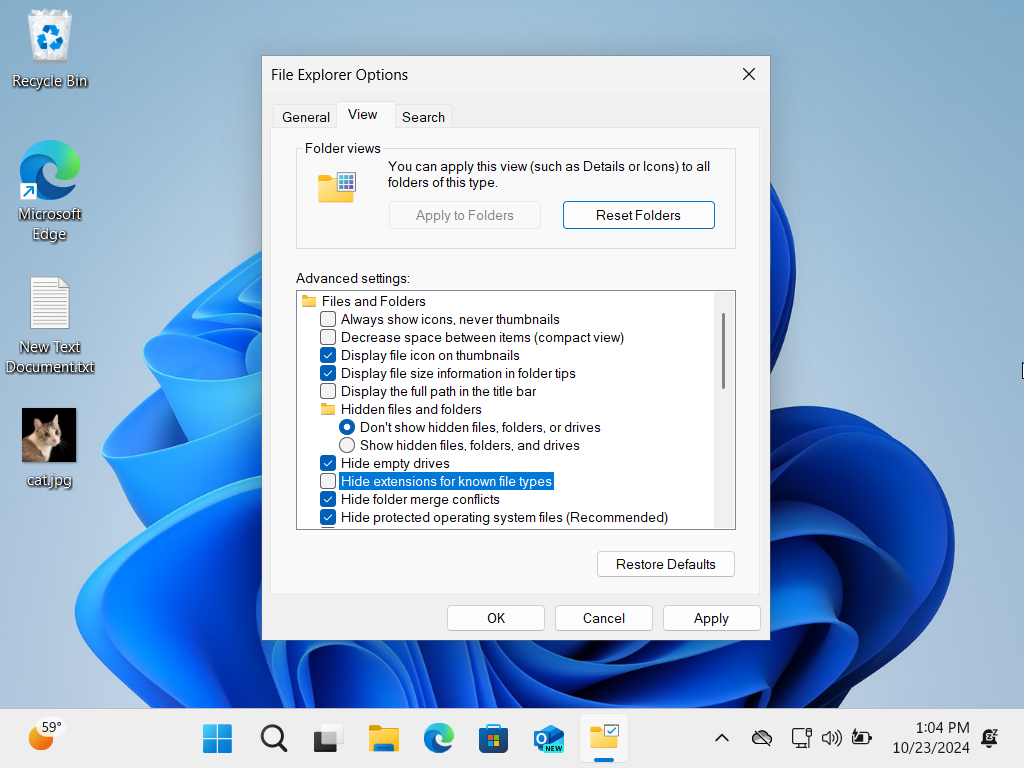
How to Hide File Extensions Again
If you ever want to hide file extensions again, simply reverse the steps. Go back to View > Options in File Explorer, check the Hide extensions for known file types option, and apply the changes.
Knowing how to make file extensions visible can help you avoid security risks and manage your files more efficiently. With just a few clicks, you can enable file extensions in Windows and gain more control over your file management. Whether for security, file organization, or troubleshooting, showing file extensions is a useful skill that every Windows user should know.