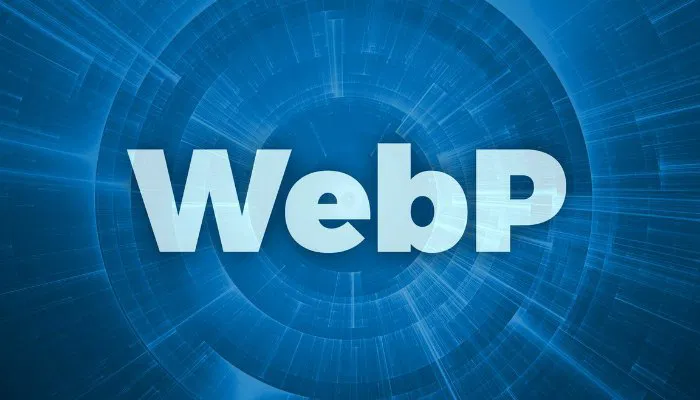As the internet continues to evolve, so do the file formats we use to store and share images online. One format gaining popularity is WebP, a relatively new image format developed by Google that offers superior compression without sacrificing quality. If you’ve come across a WebP file and aren’t sure what it is or how to use it, this guide will explain everything you need to know.
What is a WebP File?
WebP is an image file format designed to reduce the size of images without compromising on quality. Created by Google, WebP allows for both lossy and lossless compression, meaning you can choose to prioritize either smaller file sizes or perfect image fidelity, depending on your needs.
This format is highly efficient for use on the web, making it an excellent choice for web developers and content creators who want to speed up their websites by reducing image load times.
Key Features of WebP
- Smaller File Sizes: WebP images can be up to 30% smaller than JPEG or PNG images, which significantly reduces page load times and bandwidth usage.
- High-Quality Compression: Despite the smaller file size, WebP retains a high level of image quality, making it ideal for use on websites.
- Supports Transparency: Similar to PNG, WebP supports transparent backgrounds (alpha channels), making it suitable for logos and overlays.
- Animation Support: WebP can also store animated images, like GIFs, but with better compression, resulting in smaller file sizes.
Why Use WebP Files?
Using WebP has several benefits, especially for websites:
- Faster Loading Times: The smaller file size means faster loading images, which improves website performance and user experience.
- SEO Benefits: Faster websites are favored by search engines like Google, meaning using WebP can help with your site’s SEO ranking.
- Reduced Bandwidth Usage: Smaller images save bandwidth, which is particularly useful for mobile users or websites with limited hosting resources.
- Supports Modern Browsers: Most modern browsers like Chrome, Firefox, Edge, and Opera support WebP, ensuring compatibility for a majority of users.
How to Open WebP Files
Many modern applications and browsers now support WebP files, but here are some common tools for opening and using them:
1. Web Browsers
Most major browsers, including Google Chrome, Mozilla Firefox, Microsoft Edge, and Opera, natively support WebP files. To view a WebP image, simply drag and drop the file into one of these browsers, and it will display like any other image format.
2. Image Viewers and Editors
If you want to view or edit WebP files, many image viewers and editors now support the format:
- IrfanView: A popular image viewer with support for multiple formats, including WebP.
- GIMP: The open-source image editor that supports WebP with the right plugin.
- Adobe Photoshop: With the WebP plugin, Photoshop users can open and edit WebP images.
3. Converting WebP to Other Formats
If you need to convert a WebP file to a more commonly used format like JPEG or PNG, you can use online tools or dedicated software:
- Online Converters: Websites like Convertio, CloudConvert, and Online-Convert allow you to easily convert WebP files to other formats.
- Desktop Software: Tools like XnConvert or ImageMagick can batch-convert WebP files to formats like PNG or JPEG for offline use.
How to Save or Convert Images to WebP
If you want to save images in WebP format for your website or personal use, there are multiple ways to do this:
1. Export from Photoshop or GIMP
Both Adobe Photoshop (with a plugin) and GIMP (built-in or with a plugin) allow you to export images in WebP format. Just open the image in your editor, then choose Export As, select WebP, and adjust the compression settings to meet your needs.
2. Convert Images Online
If you don’t have access to a professional image editor, you can use online conversion tools like Squoosh (by Google) to quickly convert your images to WebP. Simply upload your image, select WebP as the output format, and download the optimized image.
3. Use Plugins or Extensions for Websites
For WordPress users, plugins like WebP Express or Imagify automatically convert and serve images in WebP format on your website. These tools help you take advantage of WebP without manually converting every image.
WebP Browser Compatibility
While WebP is widely supported by modern browsers, it’s important to check if your target audience is using compatible browsers:
- Supported Browsers: Chrome, Firefox, Edge, Opera, and Android WebView all support WebP.
- Unsupported Browsers: As of now, Apple’s Safari and older versions of Internet Explorer do not natively support WebP.
For websites, you can implement fallback mechanisms that serve JPEG or PNG images for users on unsupported browsers while using WebP for those on modern browsers. This can be achieved through server-side tools or responsive image elements in HTML.
WebP vs JPEG and PNG
Here’s how WebP compares to other popular formats:
WebP vs JPEG:
- File Size: WebP is generally smaller than JPEG for the same quality.
- Compression: WebP supports both lossy and lossless compression, while JPEG only supports lossy.
- Transparency: WebP supports transparency, which JPEG lacks.
WebP vs PNG:
- File Size: WebP offers much smaller file sizes than PNG, especially for images with transparency.
- Compression: PNG only supports lossless compression, while WebP supports both lossless and lossy.
- Use Case: Use PNG for images requiring high-quality transparency (e.g., logos) where compatibility is essential, and WebP for faster-loading transparent images on modern browsers.
WebP files are a modern, efficient image format that reduces file size while maintaining high-quality visuals. They are perfect for web use, offering faster load times, reduced bandwidth consumption, and enhanced SEO.
For web developers, marketers, or anyone looking to optimize their website performance, WebP is a powerful tool. By implementing WebP images on your site, you can ensure faster load times, improve user experience, and potentially boost your search engine rankings.