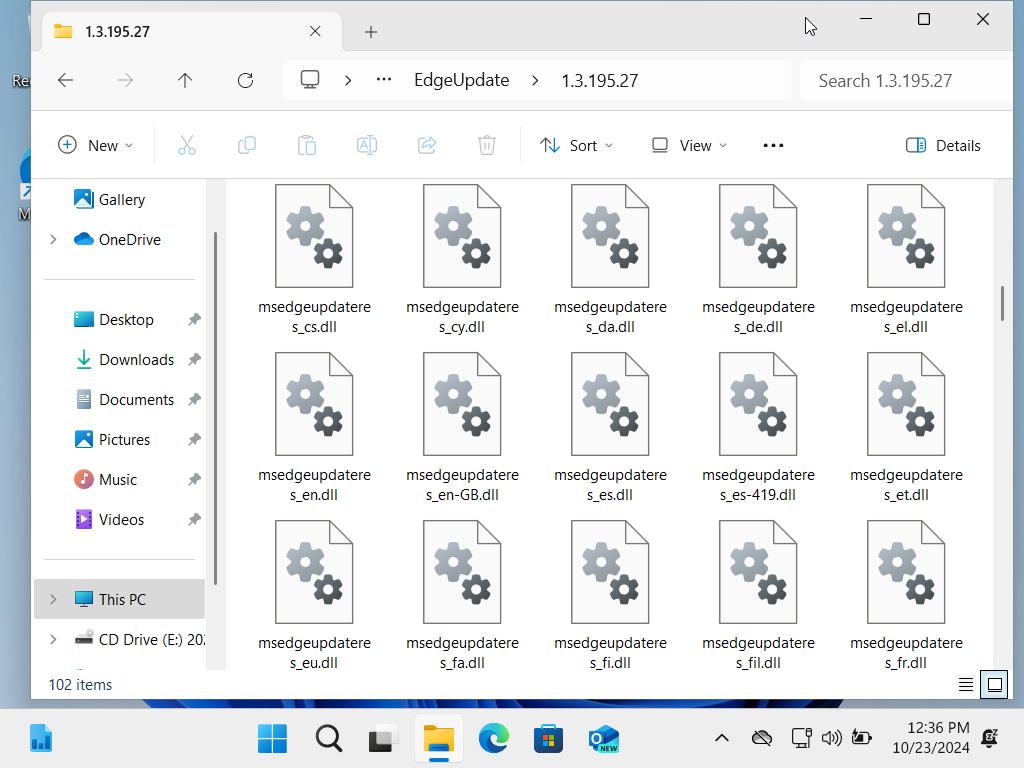If you’ve ever used a Windows-based computer, you might have come across the term “DLL file” while troubleshooting errors or installing software. But what exactly is a DLL file, and why is it so important in the Windows operating system? In this article, we will explain everything you need to know about DLL files, including their purpose, how they work, and how to fix common DLL errors.
What is a DLL File?
DLL stands for Dynamic Link Library, and it’s a type of file that contains code and data that can be used by multiple programs simultaneously. DLL files are a core component of Windows and allow applications to share resources, like functions or variables, without having to include the same code in each individual program.
In essence, DLL files store shared functions that applications can call upon, making Windows more efficient by avoiding code duplication.
How Do DLL Files Work?
When a program runs on Windows, it may not include all the functions it needs directly within its own files. Instead, it relies on DLL files to access necessary code or resources. For example, a program may need to display a message box, and rather than include the code for that functionality in the program itself, it calls a function from a DLL file, such as user32.dll, which handles user interface functions in Windows.
This modular system improves performance and allows for easier updates. If a function in a DLL file needs an update, only the DLL file needs to be replaced, rather than updating every program that uses that function.
Common Uses of DLL Files
DLL files are used in various ways in Windows:
- Shared Libraries: Functions that many programs need can be stored in one DLL file. For example, the kernel32.dll contains core functions related to memory management and input/output operations.
- Device Drivers: Some DLLs are part of device drivers, enabling communication between the hardware and the operating system.
- Plugins and Add-ons: Many software applications use DLLs to manage plugins, which extend the functionality of the base program.
Benefits of DLL Files
- Memory Efficiency: Multiple programs can share the same DLL file, reducing the memory load on the system.
- Modularity: Developers can organize code into smaller, more manageable pieces. If one part of the code needs an update, only the relevant DLL is replaced.
- Versioning: Different applications can rely on different versions of a DLL, allowing backward compatibility.
Common DLL Errors and How to Fix Them
DLL errors are one of the most common issues faced by Windows users. These errors usually appear when a program is unable to find or access the necessary DLL file. Below are some common DLL errors and solutions:
1. Missing DLL File Error
This error occurs when a program is unable to locate a required DLL file. The error message might look like, “The program can’t start because [file].dll is missing from your computer.”
Solution:
- Reinstall the Program: This is the simplest solution. Reinstalling the program will usually restore the missing DLL files.
- Download the DLL File: Be cautious with downloading DLL files from third-party websites as they may not be safe. Only use reputable sources.
2. Corrupt DLL File
If a DLL file becomes corrupt, programs depending on that file may fail to run or produce errors.
Solution:
- System File Checker: Use Windows’ built-in System File Checker tool to repair missing or corrupted system files. Open Command Prompt as an administrator and type:bashKód másolása
sfc /scannowThis will scan your system and fix corrupted files, including DLLs.
3. Access Violation DLL Error
Sometimes, a program might try to access a DLL in an inappropriate way, causing an access violation error.
Solution:
- Update the Program: Check if the software causing the error has updates available. Developers often release patches to fix such issues.
How to Register or Unregister DLL Files
Sometimes, you may need to manually register or unregister a DLL file to resolve issues. Here’s how:
To register a DLL file:
- Open Command Prompt as Administrator.
- Type the following command and press Enter:
regsvr32 [path\to\dllfile.dll]
To unregister a DLL file:
- Open Command Prompt as Administrator.
- Type the following command and press Enter:
regsvr32 /u [path\to\dllfile.dll]
DLL files are crucial components of the Windows operating system, allowing programs to share resources efficiently and improving overall system performance. Understanding what a DLL file is and how it works can help you troubleshoot and fix common errors. If you encounter any issues related to DLLs, reinstalling the software, using system tools like sfc /scannow, or manually registering/unregistering DLLs can often resolve the problem.